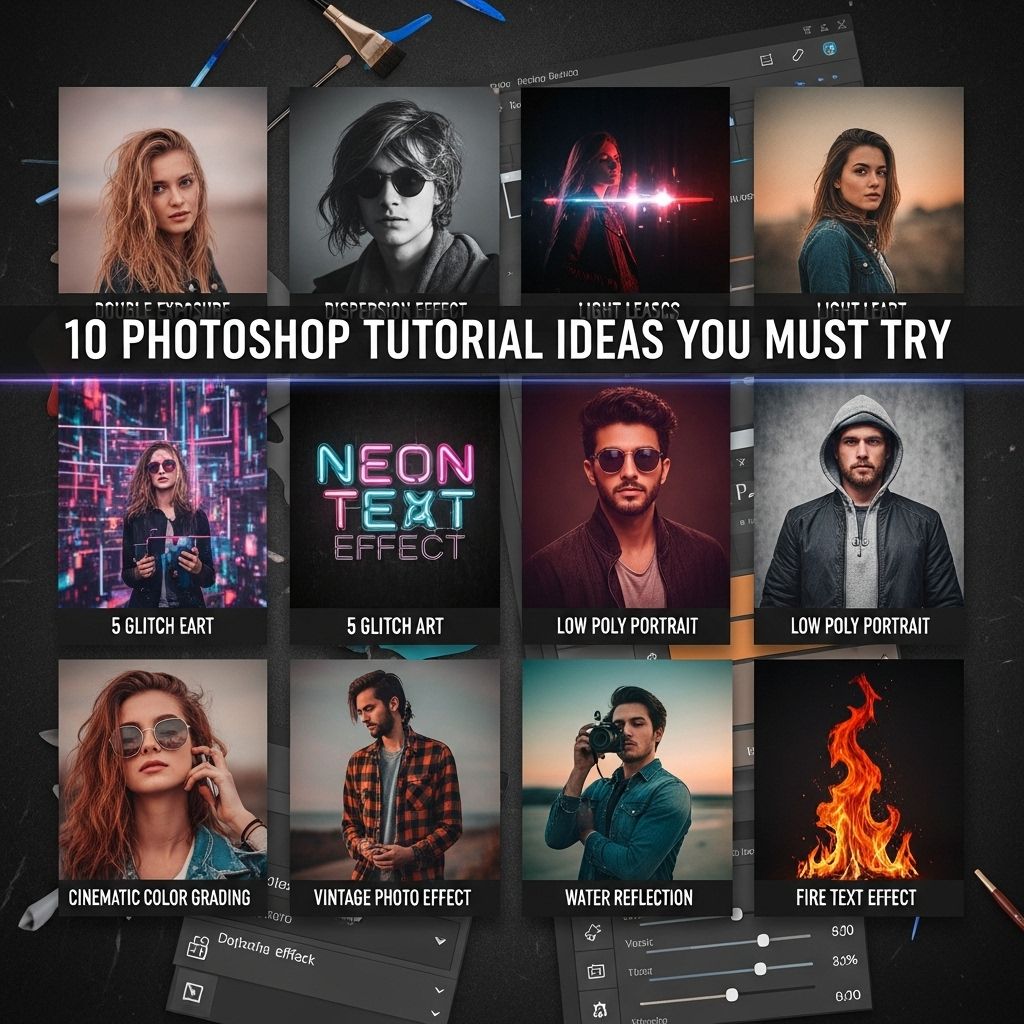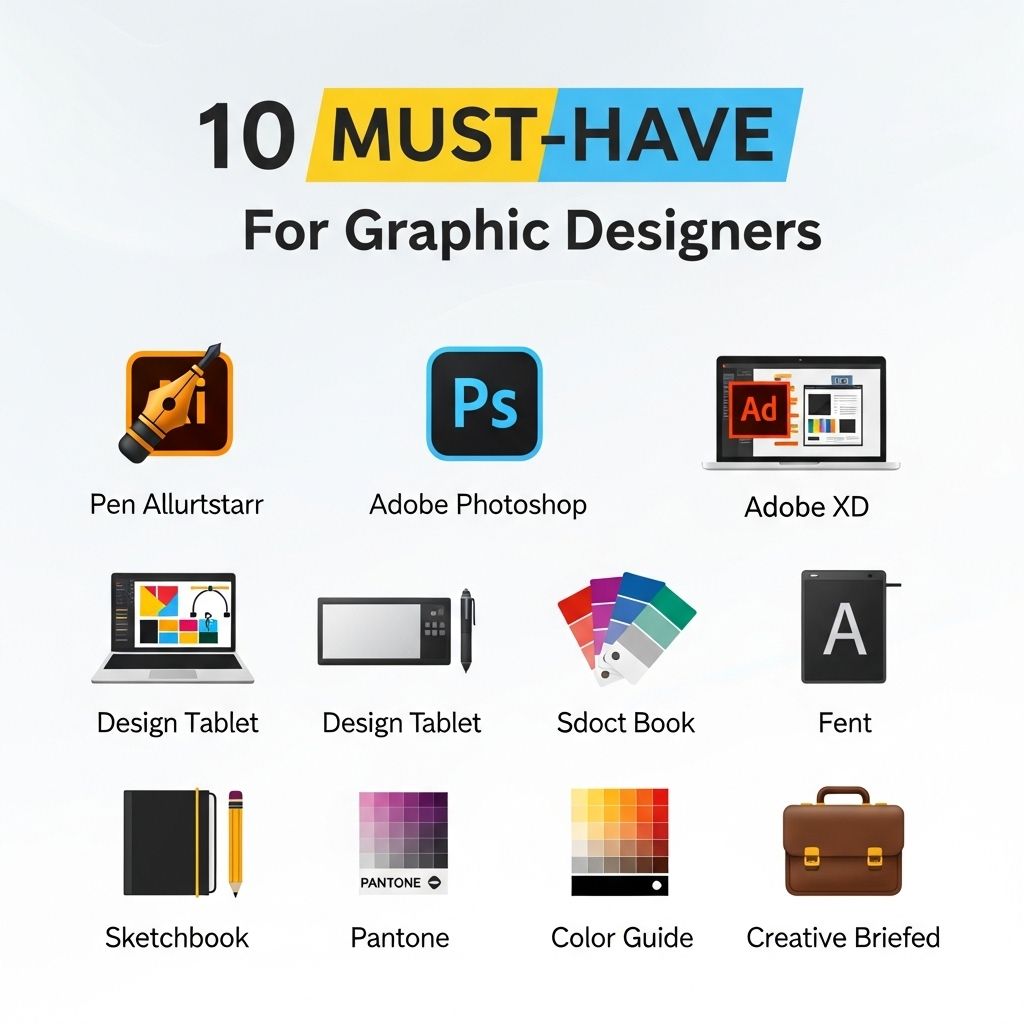Adobe Photoshop has long been the gold standard for graphic design and photo editing, providing endless possibilities for creativity and artistic expression. Whether you are a beginner looking to familiarize yourself with the basics or an experienced designer seeking inspiration, there’s always something new to learn. In this article, we will explore ten captivating Photoshop tutorial ideas that will not only boost your skills but also expand your creative horizons. Get ready to dive into projects that range from retouching photographs to creating stunning digital paintings!
1. Mastering Photo Retouching
Photo retouching is one of the essential skills every Photoshop user should master. In this tutorial, you will learn:
- How to remove blemishes and imperfections using the Healing Brush Tool.
- Enhancing facial features with Dodge and Burn techniques.
- Improving skin texture using frequency separation methods.
Steps to Retouch a Portrait
- Open your image in Photoshop.
- Duplicate the layer to preserve the original.
- Use the Healing Brush Tool to correct blemishes.
- Apply Dodge and Burn techniques on a new layer.
- Finalize with sharpening and color correction.
2. Creating Double Exposure Effects
Double exposure is a striking effect that combines two images into one. This tutorial will teach you:
- The principle of blending two photos seamlessly.
- Using layer masks to create intricate designs.
- Adjusting colors and lighting for a cohesive look.
Creating a Double Exposure
- Select base and overlay images.
- Place the overlay image above the base image layer.
- Change the blend mode to Overlay.
- Use a layer mask to refine the composition.
- Adjust saturation and brightness as needed.
3. Designing a Vintage Poster
Vintage posters evoke nostalgia and timelessness. In this tutorial, you will learn:
- The importance of typography in design.
- Creating textures to enhance the vintage look.
- Incorporating retro color palettes.
Steps to Design a Vintage Poster
- Choose a theme for your poster.
- Set your canvas size and resolution.
- Select vintage-style fonts.
- Add textures and filters to give it an aged effect.
- Experiment with layout and spacing.
4. Photo Manipulation: Fantasy Landscapes
Transform realistic images into stunning fantasy landscapes through photo manipulation. This tutorial focuses on:
- Combining multiple images to create a surreal scene.
- Using adjustment layers for color grading.
- Incorporating elements like clouds, fantasy creatures, and texture overlays.
Steps to Create a Fantasy Landscape
- Select the base landscape image.
- Gather additional elements like trees or creatures.
- Blend elements using layer masks.
- Apply color grading with adjustment layers.
- Finalize by adding lighting effects.
5. Digital Painting Techniques
For those keen on illustration, digital painting in Photoshop is a powerful tool. In this tutorial, you will discover:
- The use of brushes for different textures.
- Working with layers to build your artwork.
- Color theory and blending techniques.
Steps to Digital Painting
- Select a concept or subject to paint.
- Start with a rough sketch on a new layer.
- Use different brushes for varied textures.
- Layer your colors and blend as you go.
- Add final details and highlights.
6. Using Smart Objects for Non-Destructive Editing
Smart Objects allow you to make non-destructive adjustments to your images. This tutorial will cover:
- How to create and edit Smart Objects.
- The benefits of using them in your workflow.
- Linking external files for easy updates.
Steps to Use Smart Objects
- Convert your layer to a Smart Object.
- Edit the Smart Object contents.
- Apply filters and transformations non-destructively.
- Update linked files without losing edits.
7. Typography in Motion: Animated Text Effects
With Photoshop’s timeline feature, you can create eye-catching animated text effects. In this tutorial, you will learn:
- The basics of the Animation panel.
- Additive and subtractive text effects.
- Exporting your animations as GIFs.
Creating Animated Text Effects
- Open the Animation panel from the Window menu.
- Create text and convert it to a Smart Object.
- Set keyframes for movement and effects.
- Add timing to your animations.
- Export your file as a GIF or video.
8. Working with 3D in Photoshop
Photoshop’s 3D capabilities allow for stunning visualizations. In this tutorial, you will explore:
- The basics of creating 3D objects.
- Texturing and lighting your 3D models.
- Rendering your final image.
Steps to Create 3D Objects
- Open a new document and select the 3D tool.
- Choose a shape or import a 3D model.
- Apply materials and textures.
- Adjust lighting to enhance depth.
- Render your image.
9. Advanced Layer Styles Techniques
Layer styles provide a quick way to add effects to your layers. In this tutorial, you will learn:
- How to create custom styles.
- Using gradients and patterns effectively.
- Combining multiple styles for unique effects.
Creating Custom Layer Styles
- Select a layer and open the Layer Style dialog.
- Add effects like stroke, shadow, and gradient.
- Save your custom style for future use.
- Apply styles to other layers with ease.
10. Exploring the Power of Plugins
Plugins can significantly enhance your Photoshop experience. In this tutorial, you will discover:
- How to install and manage plugins.
- The best plugins for photo editing and design.
- Integrating plugins into your workflow.
Installing and Using Plugins
- Search for a suitable plugin online.
- Download and install the plugin following the instructions.
- Access the plugin from the Filters menu.
- Experiment with different settings for your projects.
Each of these tutorial ideas offers a unique opportunity to enhance your Photoshop skills and unleash your creativity. Whether you’re looking to improve your photo editing, explore creative design, or dive into digital painting, there are endless possibilities at your fingertips. So grab your stylus, open Photoshop, and let your imagination run wild!
FAQ
What are some beginner-friendly Photoshop tutorial ideas?
Some beginner-friendly Photoshop tutorial ideas include creating a simple logo, adjusting photo brightness and contrast, removing backgrounds, and adding text effects.
How can I enhance photos using Photoshop?
You can enhance photos in Photoshop by using adjustment layers for brightness, contrast, saturation, and applying filters for special effects.
What is a popular Photoshop tutorial for creating digital art?
A popular Photoshop tutorial for creating digital art is the ‘Digital Painting Techniques’ tutorial, which teaches brush techniques, layering, and color blending.
Are there Photoshop tutorials for creating social media graphics?
Yes, there are many Photoshop tutorials for creating social media graphics, including designing Instagram posts, Facebook covers, and Twitter headers.
What advanced Photoshop techniques can I learn?
Advanced Photoshop techniques include mastering layer masks, using advanced selection tools, creating complex composites, and utilizing the 3D features.
Where can I find free Photoshop tutorial resources?
You can find free Photoshop tutorial resources on platforms like YouTube, Adobe’s official website, and design blogs dedicated to graphic design.