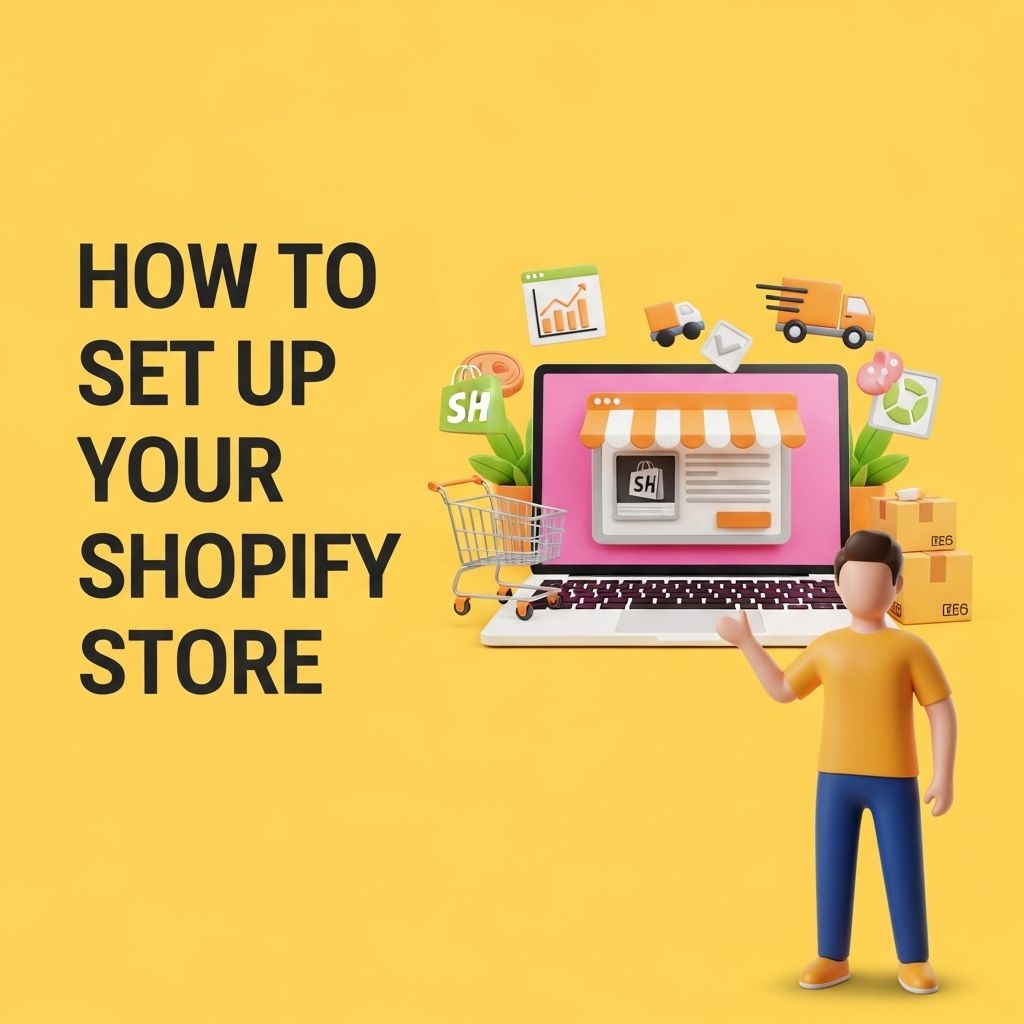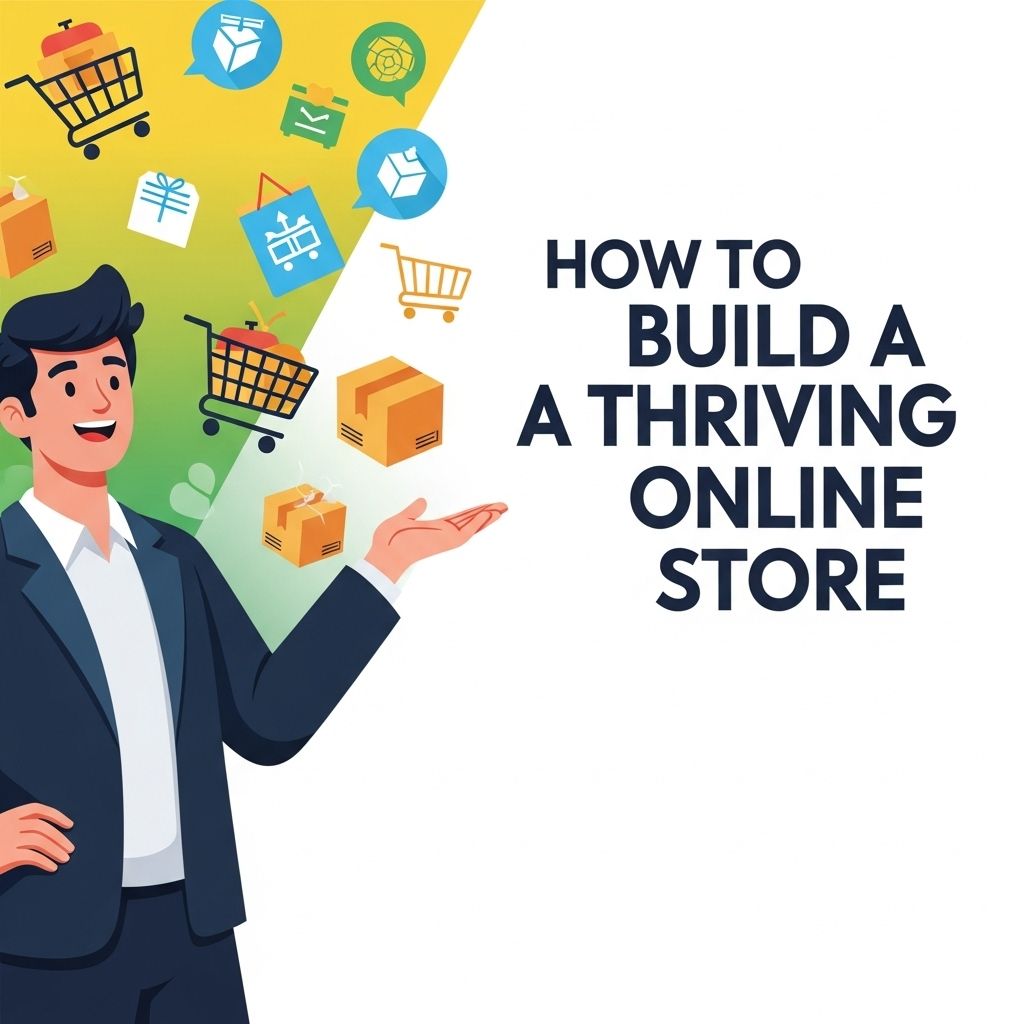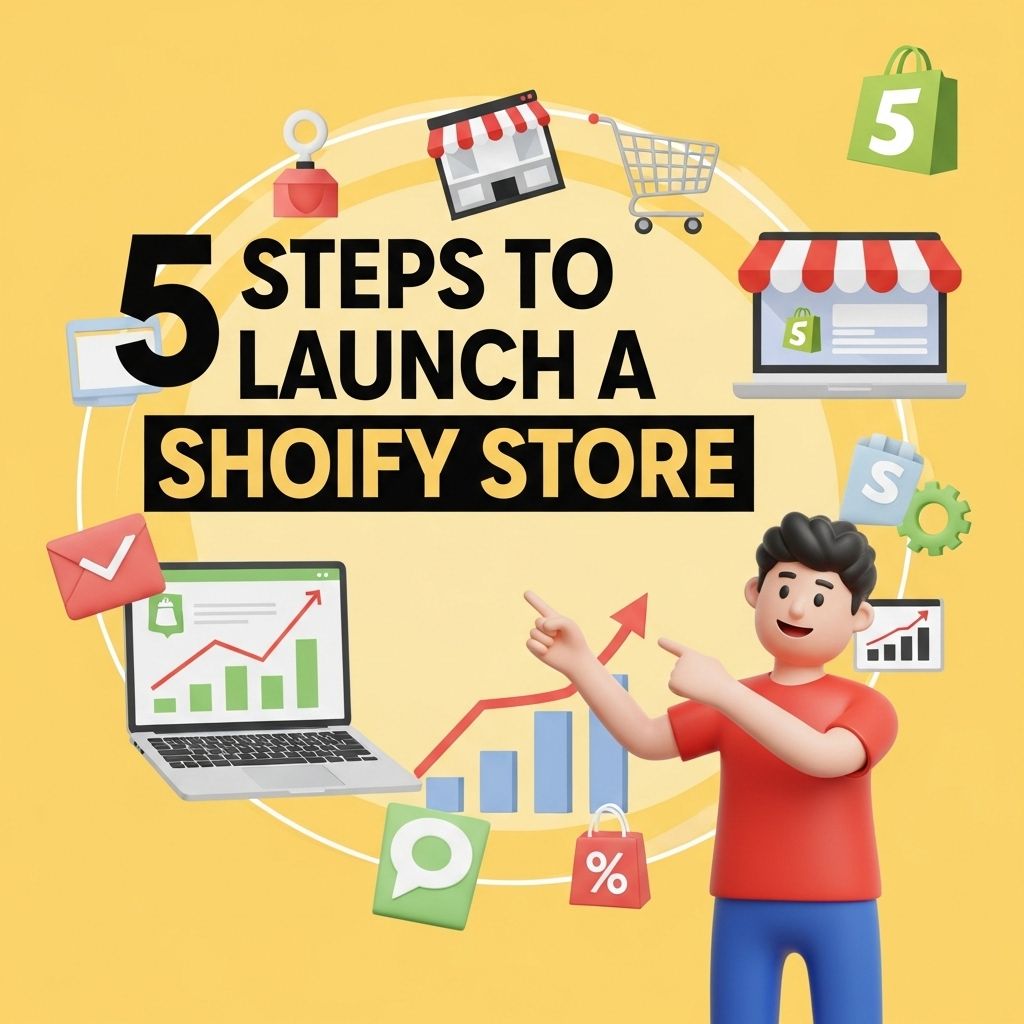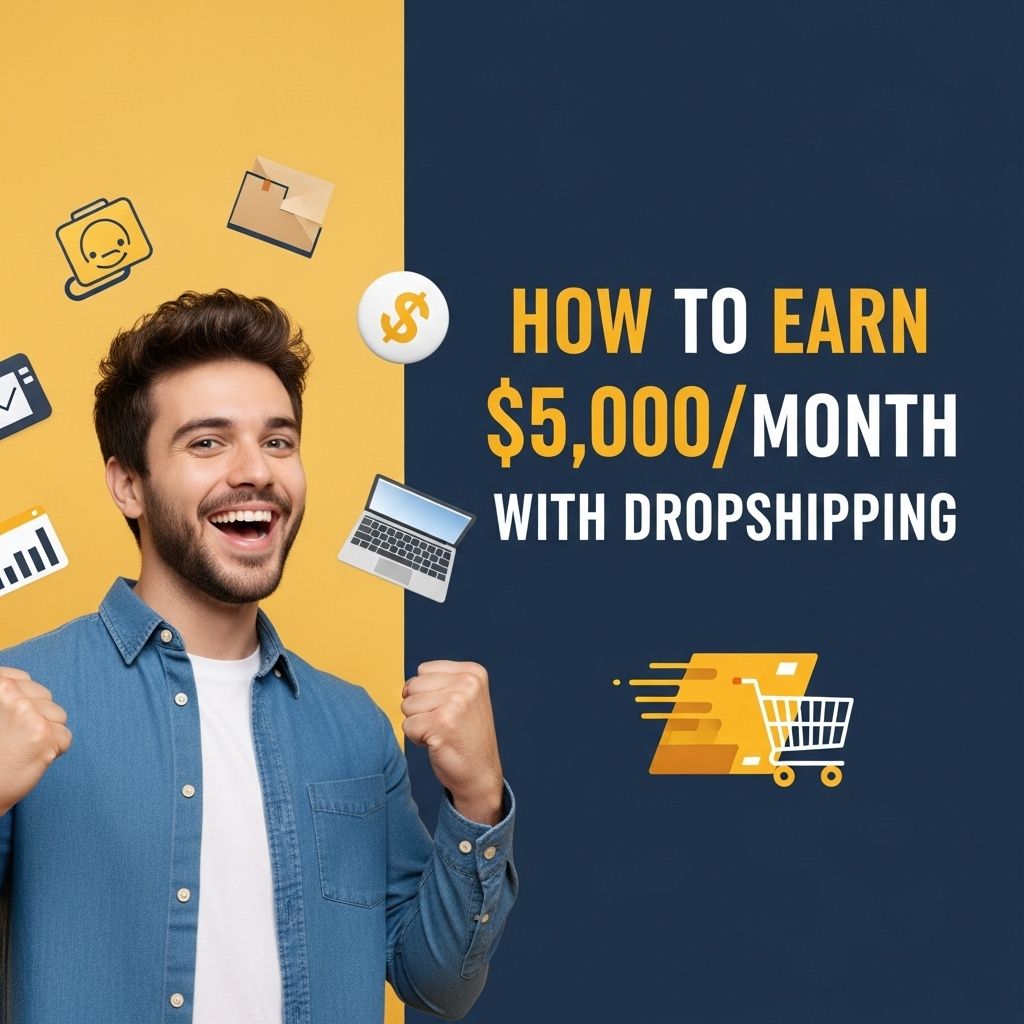Launching an e-commerce store can be an exciting venture, especially when utilizing a robust platform like Shopify. Shopify provides the tools needed for entrepreneurs to establish and grow their online presence efficiently. In this article, we will guide you through the steps necessary to set up your Shopify store, from creating an account to optimizing it for sales.
Getting Started with Shopify
Before diving into the setup process, you need to understand the fundamental components of Shopify. This platform is designed to cater to businesses of all sizes and provides various features to help you run your online store effectively.
Creating Your Shopify Account
- Visit the Shopify website.
- Click on the “Start free trial” button.
- Fill in your email address, password, and store name.
- Click “Create your store” to proceed.
Once your account is created, you’ll be taken to the Shopify dashboard, which will be your command center for managing your store.
Designing Your Store
The design of your store plays a crucial role in attracting customers. Shopify offers numerous themes to give your store a professional appearance.
Choosing the Right Theme
Shopify has a variety of free and paid themes. Here’s how to choose one:
- Navigate to Online Store > Themes.
- Explore the Theme Store for options.
- Preview themes before making a selection.
- Customize the chosen theme by clicking Customize next to your active theme.
When customizing, consider the following:
- Logo and branding: Ensure your logo is visible and your brand colors are used.
- Navigation: Make it easy for customers to find products.
- Mobile responsiveness: Ensure your theme is optimized for mobile users.
Customizing Your Store’s Appearance
To further personalize your store, use Shopify’s customization tools:
- Modify the layout of your homepage.
- Add or remove sections as necessary, such as testimonials or featured products.
- Upload high-quality images for your products.
Adding Products
With your store’s design in place, it’s time to add products. The product pages will serve as the primary point of conversion for sales.
Steps to Add Products
- Go to Products > Add product.
- Fill in the product title, description, and price.
- Upload product images. Aim for high-resolution images that showcase your product effectively.
- Set inventory levels, shipping details, and variants if applicable (size, color, etc.).
- Click Save to add the product to your store.
Organizing Products into Collections
Collections help organize your products for better navigation. You can create automated collections based on specific criteria (e.g., all products tagged with “sale”).
- Navigate to Products > Collections.
- Click Create collection.
- Choose between Automated or Manual collections.
- Follow the prompts to name and describe your collection, then save.
Setting Up Payments
To accept payments, you need to configure your payment settings. Shopify supports various payment gateways.
Choosing a Payment Gateway
Go to Settings > Payments to select your preferred payment method:
- Shopify Payments: Easy setup and no transaction fees.
- Third-party providers: Options like PayPal, Stripe, and others.
Configuring Your Payment Settings
- Select your preferred payment provider.
- Follow the setup prompts to enter information as required.
- Test the payment method to ensure it works correctly.
Setting Up Shipping Rates
Shipping is a crucial part of e-commerce, and setting your shipping rates correctly can impact your bottom line.
Configuring Shipping Settings
- Go to Settings > Shipping and delivery.
- Set shipping rates based on your shipping strategy (e.g., free shipping, flat rate, or calculated rates).
- Define regions you will ship to and any applicable fees.
Packaging and Handling
Consider how you will package your products and whether you will charge handling fees. It’s essential to keep customers informed about shipping times.
Launching Your Store
After configuring the essential settings, it’s time to launch!
Final Steps Before Launching
- Review all product listings for accuracy.
- Ensure payment and shipping settings are operational.
- Test the checkout process from the customer’s perspective.
Once everything looks good, remove the password protection for your store under Online Store > Preferences. Announce your launch on social media and other marketing channels to attract initial visitors.
Post-Launch Considerations
After launching your Shopify store, ongoing management and marketing are essential for sustained growth.
Marketing Your Store
Consider the following strategies to drive traffic to your store:
- Search Engine Optimization (SEO): Optimize product descriptions and metadata.
- Social Media Marketing: Engage with customers on platforms like Instagram, Facebook, and Pinterest.
- Email Marketing: Collect email addresses and send newsletters with promotions and updates.
Tracking Performance
Utilize Shopify’s built-in analytics features to monitor:
- Total sales and revenue growth.
- Customer acquisition costs.
- Abandoned cart rates.
Conclusion
Setting up your Shopify store can be a straightforward process if you follow the steps outlined above. From designing your store to adding products and configuring payments, each step is critical in building a successful online business. As you grow, remember to focus on marketing and improving customer experience to maximize your store’s potential.
FAQ
What are the first steps to set up my Shopify store?
To set up your Shopify store, first sign up for an account at Shopify.com. Then, choose a store name, select a plan, and customize your store’s design using templates.
How do I add products to my Shopify store?
You can add products by navigating to the ‘Products’ section in your Shopify admin. Click on ‘Add product’, fill in the details, and upload images to showcase your items.
What payment methods can I integrate into my Shopify store?
Shopify allows you to integrate various payment methods, including credit cards, PayPal, and Shopify Payments. You can set these up in the ‘Settings’ under ‘Payments’.
How do I customize the look of my Shopify store?
You can customize your Shopify store’s look by choosing a theme from the Shopify Theme Store. You can further modify your theme using the built-in editor to match your brand.
Is it possible to add apps to enhance my Shopify store?
Yes, you can enhance your Shopify store by adding apps from the Shopify App Store. These apps can help with marketing, inventory management, customer support, and more.
How can I ensure my Shopify store is optimized for SEO?
To optimize your Shopify store for SEO, use descriptive titles and meta descriptions for your products, utilize alt text for images, and create SEO-friendly URLs and blog content.