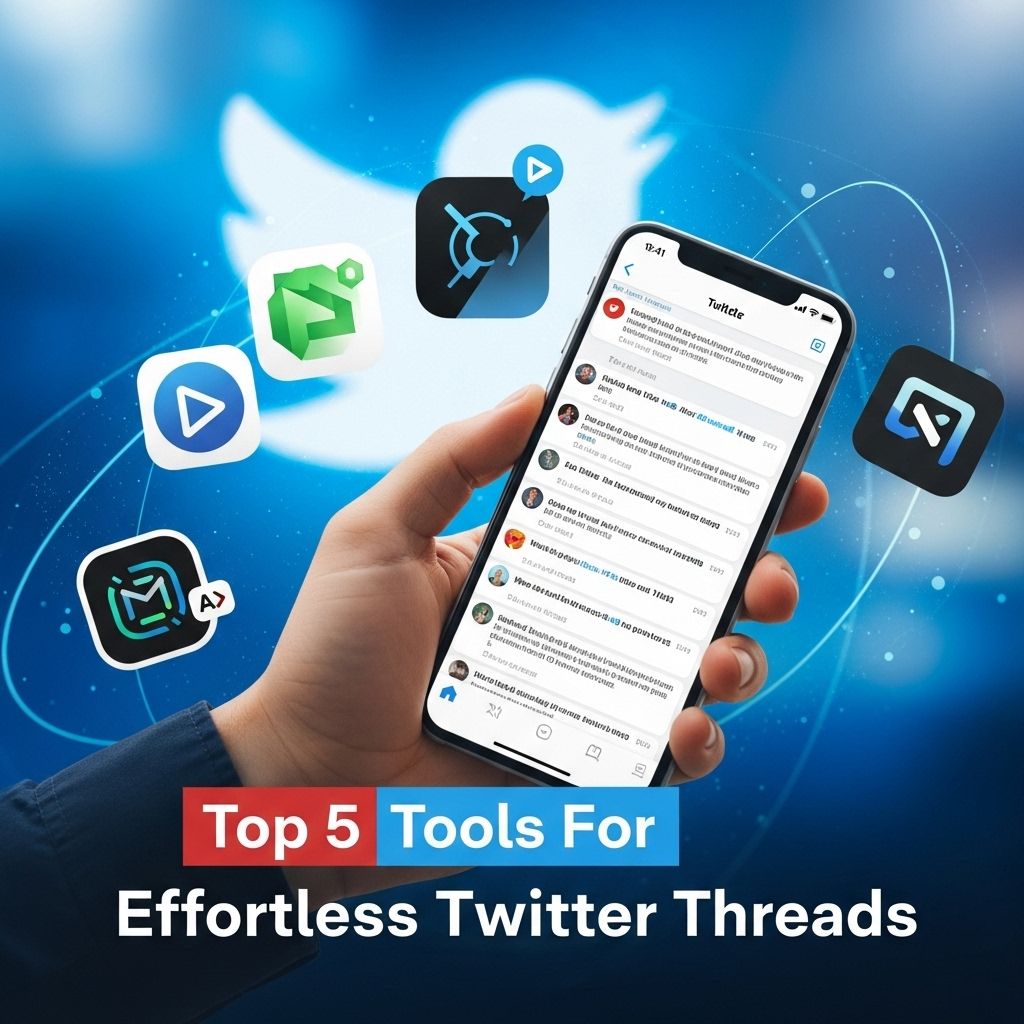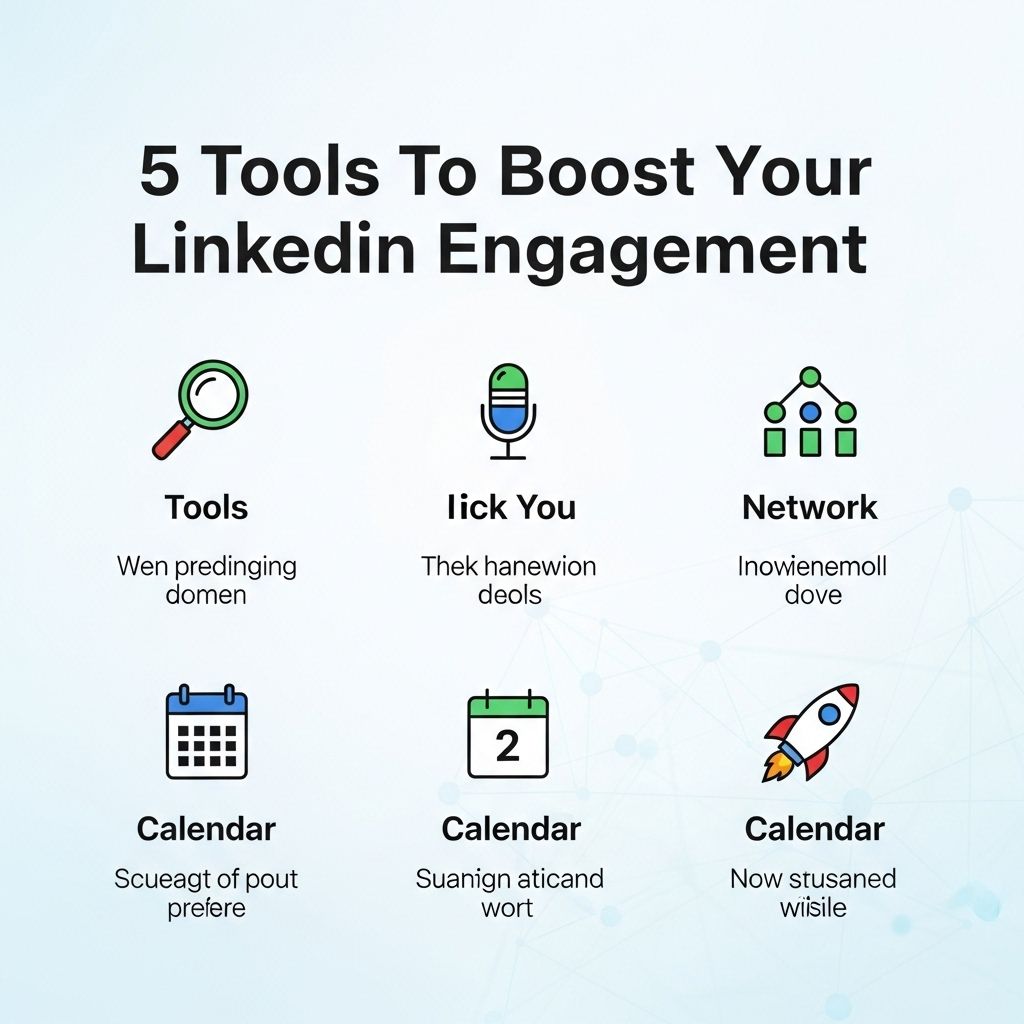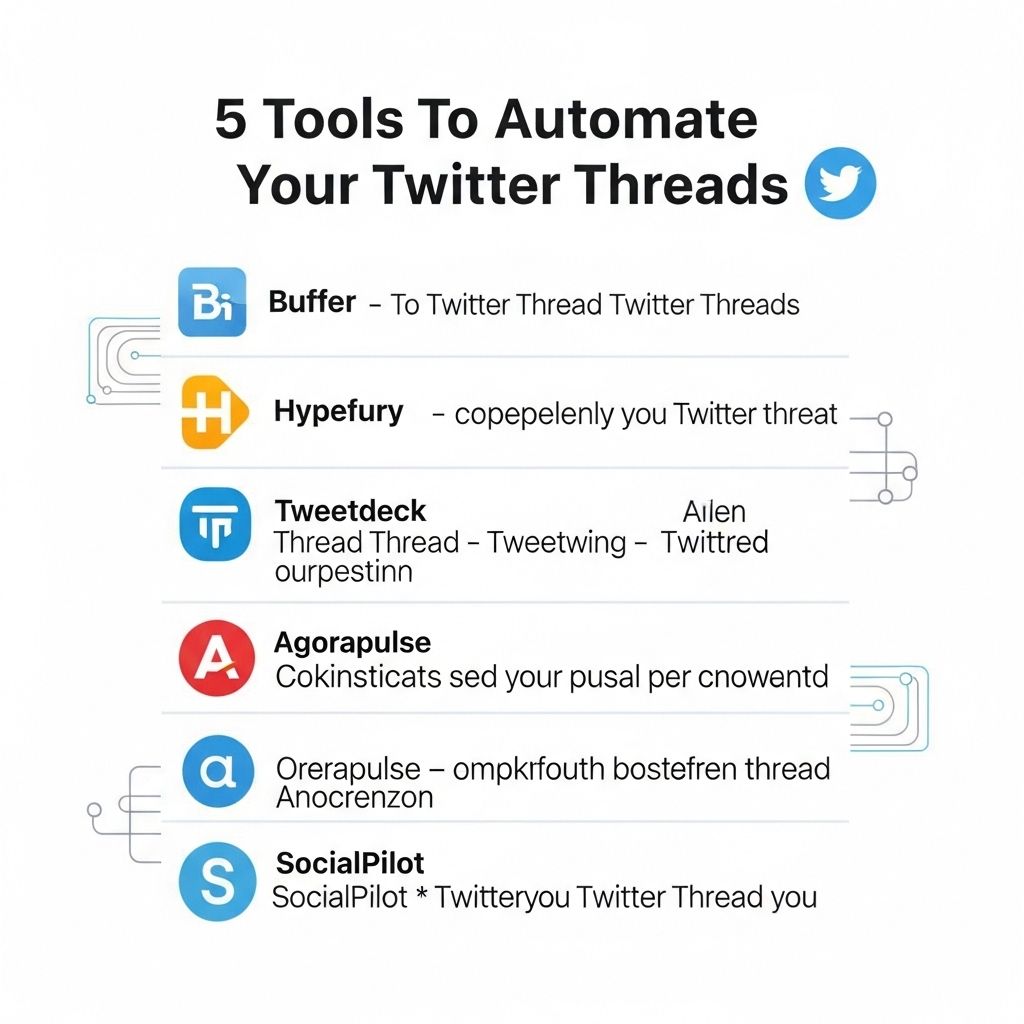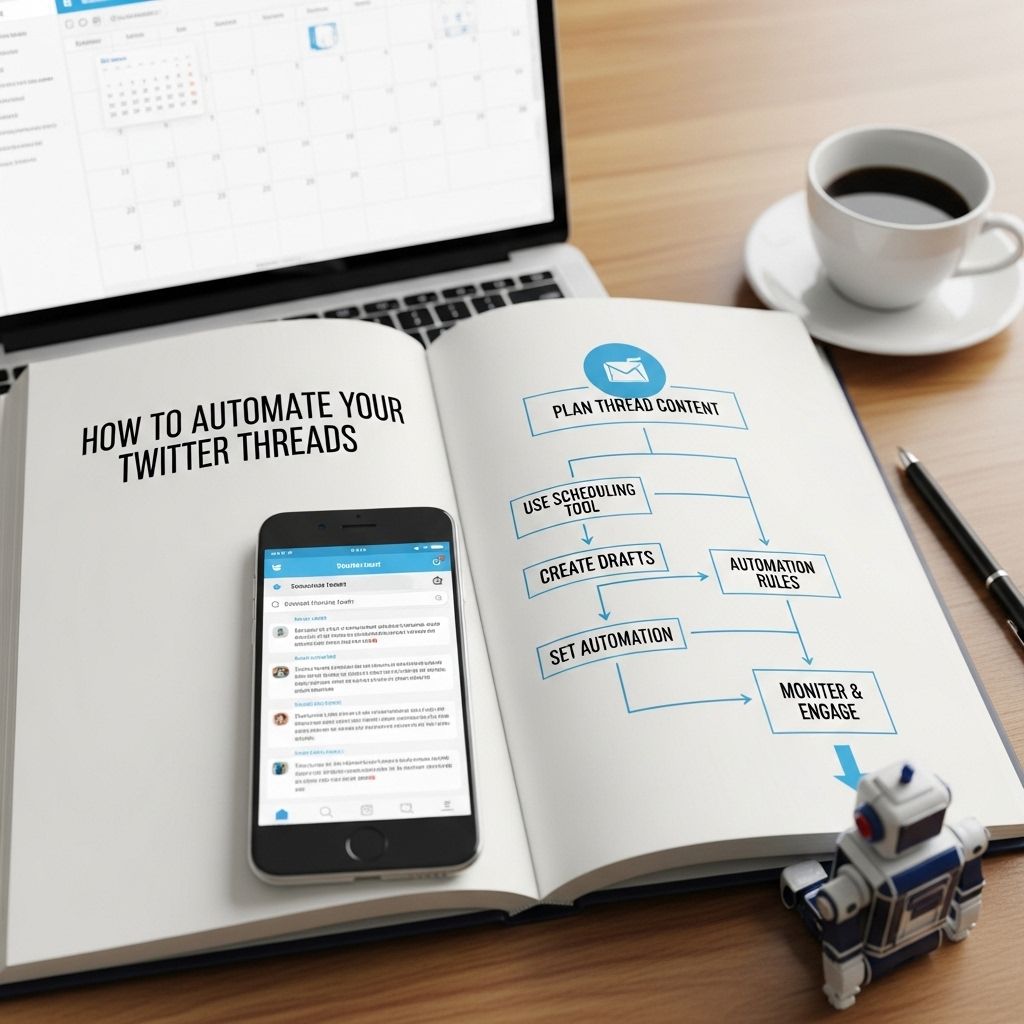In the fast-paced world of social media, Twitter threads have emerged as a powerful way to share ideas, stories, and insights beyond the character limit of a single tweet. Crafting an engaging thread can be challenging, but the right tools can greatly simplify the process. Whether you’re a content creator, marketer, or just someone who enjoys communicating on Twitter, the following tools can help you create captivating threads effortlessly.
Understanding Twitter Threads
Before diving into the tools, it’s essential to understand what a Twitter thread is. A thread is a series of connected tweets that allow you to expand on an idea or topic. Threads can be used for various purposes, from storytelling and sharing knowledge to engaging with your audience in-depth.
Why Use Threads?
- Allows for detailed explanations without character constraints.
- Encourages engagement through sequential reading.
- Increases visibility and reach by offering more content.
- Facilitates a narrative or argument over multiple tweets.
1. Thread Reader App
Thread Reader App is a popular tool that allows Twitter users to unroll threads into a single page for easier reading. Here’s how it works:
Features
- Unroll threads for a complete reading experience.
- Save threads for offline reading.
- Share unrolled threads as a link.
To use Thread Reader, simply reply to a thread with the command “@threadreaderapp unroll,” and it will convert the thread into a long-form format.
2. Typefully
Typefully is a browser-based editor designed specifically for writing Twitter threads. It offers a clean interface that focuses on the writing experience without distractions.
Key Advantages
- Draft and edit threads without character limits.
- Schedule tweets for optimal posting times.
- Get insights on your tweet performance.
Typefully supports easy drag-and-drop functionality, allowing you to rearrange tweets before posting, making it simple to create a cohesive narrative flow.
3. TweetDeck
TweetDeck is a powerful social media dashboard application for managing Twitter accounts. It’s particularly useful for users handling multiple accounts or wanting to monitor conversations effectively.
How to Use TweetDeck for Threads
- Set up columns for lists, hashtags, or specific accounts.
- Draft threads in a separate column for clarity.
- Use the scheduling feature to space out tweets.
With TweetDeck, you can also monitor engagement on your threads in real-time, allowing you to respond promptly to your audience.
4. Canva
Visual content can enhance the impact of Twitter threads. Canva is a graphic design tool that allows users to create stunning visuals that can accompany their threads.
Creating Engaging Graphics
- Design infographics summarizing key points.
- Create quote images to emphasize significant statements.
- Utilize templates for consistency in branding.
Incorporating visuals into your Twitter threads can capture attention and help convey complex information more effectively.
5. Tweetstorm
Tweetstorm is another specialized tool for creating and scheduling Twitter threads. The interface is simple, allowing users to quickly draft multiple tweets and post them as a thread.
Benefits of Using Tweetstorm
- Easy-to-use interface for quick drafting.
- Automatically generates a thread from multiple tweets.
- Schedule your threads for a future date and time.
This tool is ideal for users who want to streamline their Twitter thread creation process without sacrificing quality.
Best Practices for Crafting Twitter Threads
Using tools is just one part of the equation. Here are some best practices to consider when creating Twitter threads:
1. Hook Your Audience
Start with a compelling first tweet that grabs attention. Use a bold statement, a question, or an intriguing fact to draw readers in.
2. Structure Your Content
Organize your thoughts clearly. Use numbered lists or bullet points in your tweets to make the content scannable and easy to follow.
3. Use Visuals Strategically
Incorporate images, GIFs, or videos to break up text and add interest. Visuals can help emphasize your message.
4. Engage with Your Audience
Encourage readers to reply, retweet, or share their thoughts. Engagement can lead to a more extensive reach and foster a sense of community.
Conclusion
Twitter threads are an invaluable tool for anyone looking to share more in-depth content on the platform. By leveraging tools like Thread Reader, Typefully, TweetDeck, Canva, and Tweetstorm, you can create compelling threads that capture attention and drive engagement. Remember to follow best practices in structuring your content and utilizing visuals to maximize the effectiveness of your threads. With these resources at your disposal, you can easily elevate your Twitter game and connect with your audience like never before.
FAQ
What are the best tools for creating Twitter threads?
Some of the top tools for creating engaging Twitter threads include Thread Reader, Typefully, Chirr App, TwEdit, and Hypefury.
How can I make my Twitter threads more engaging?
To make your Twitter threads more engaging, use captivating headlines, include images or GIFs, break up text into digestible parts, and ask questions to encourage interaction.
Is there a way to schedule Twitter threads in advance?
Yes, tools like Hypefury and Buffer allow you to schedule Twitter threads in advance so you can maintain consistency without having to post in real-time.
What features should I look for in a Twitter thread tool?
Look for features such as thread visualization, scheduling capabilities, analytics tracking, and the ability to edit and draft threads easily.
Can I convert my Twitter threads into blog posts?
Yes, many users repurpose their Twitter threads into blog posts by expanding on the ideas and providing additional insights or context.
How do I analyze the performance of my Twitter threads?
Use analytics tools provided by Twitter or third-party applications like Hootsuite or Sprout Social to track engagement metrics like retweets, likes, and replies.